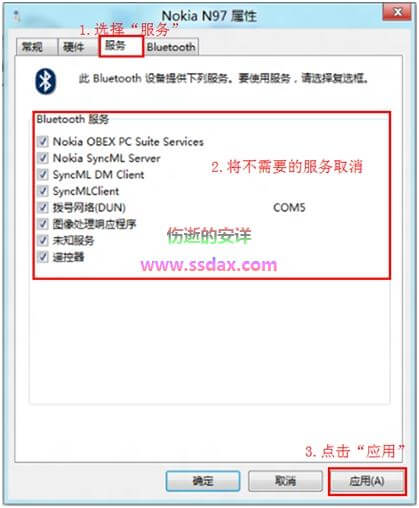在“设备管理器中”有未安装的“ Bluetooth 外围设备”显示叹号或问号。
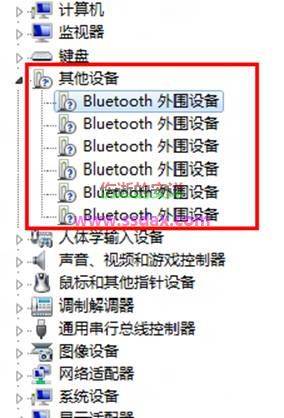
操作步骤:
1、找到打开“控制面板”中的“设备和打印机”;

2、找到“设备”中的曾经链接过的蓝牙设备点击右键“属性”;

3、选择“硬件”能够看到未安装好的“ Bluetooth 外围设备”;
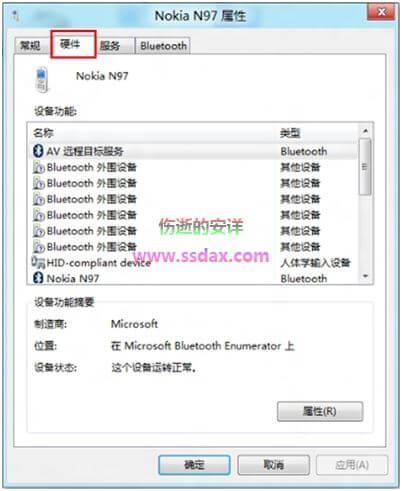
4、选择“服务”之后能够看到该设备支持的功能所需的所以服务,未安装的 Bluetooth 外围设备就是由于这些服务没有安装成功驱动导致,自行查找设备的蓝牙驱动安装后即可。或者使用下图中的方法,将部分功能的服务取消,之后即可不再显示在设备管理器中。