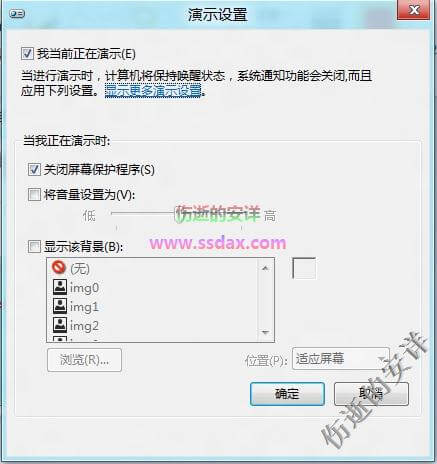1、右键单击桌面空白处,桌面下方弹出“所有应用”选项,左键单击“所有应用”,参见下图。
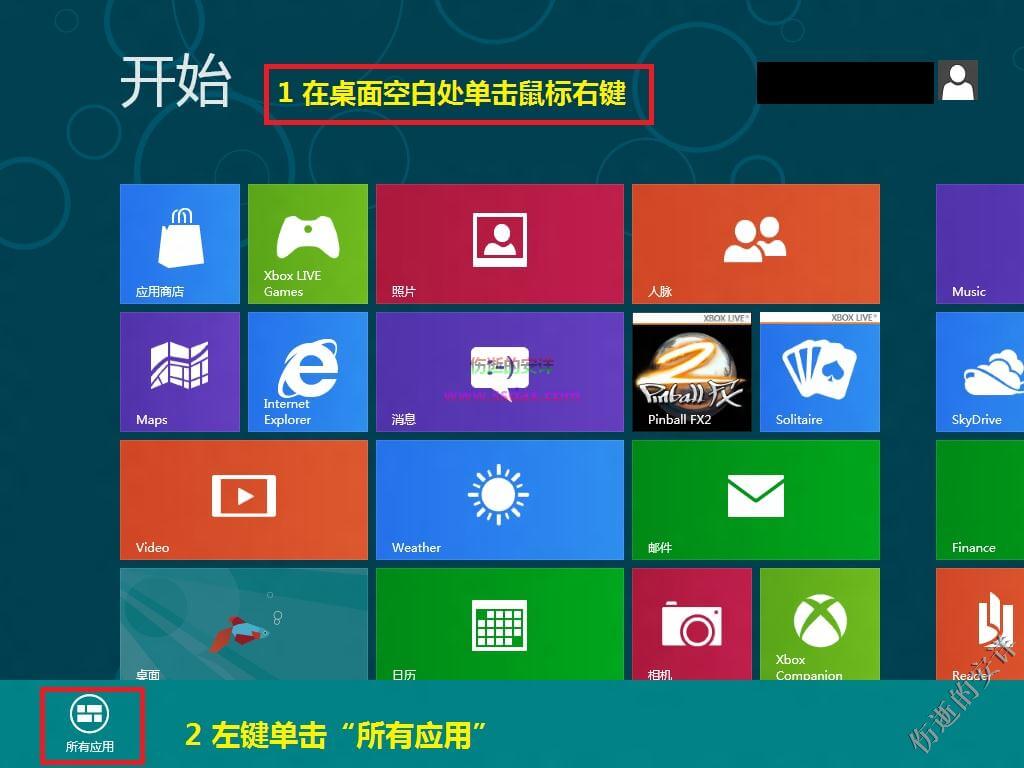
2、左键单击“控制面板”,参见下图。
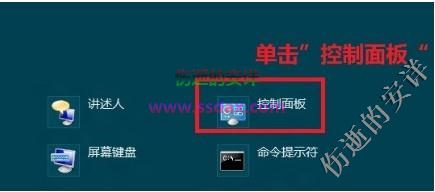
3、第二种进入“控制面板”方法。同时按下键盘上“ Windows ”和" X "键,单击“控制面板”,参见下图。
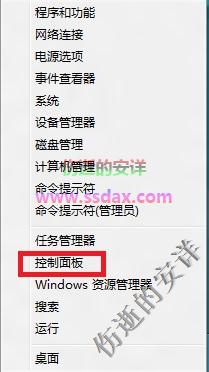
4、将右上角“查看方式”更改为“大图标”,参见下图。
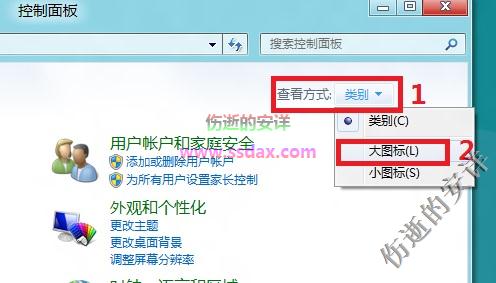
5、左键单击“ Windows 移动中心”,参见下图。
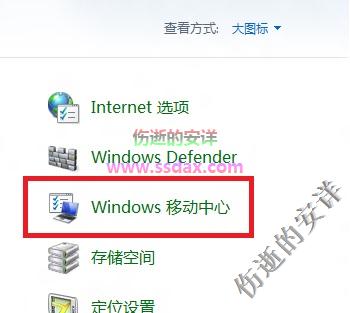
6、单击“启用”,打开演示模式,参加下图。
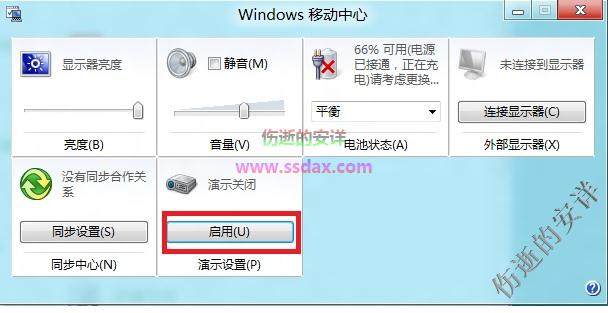
7、单击下图所示“演示设置”图标,参见下图。
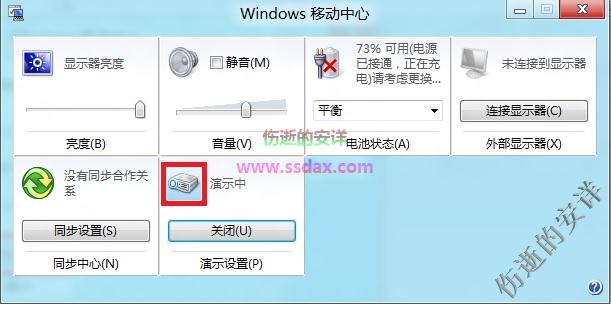
8、在“演示设置”对话框中,按照实际需求更改对应选项后,单击“确定”即可,参见下图。